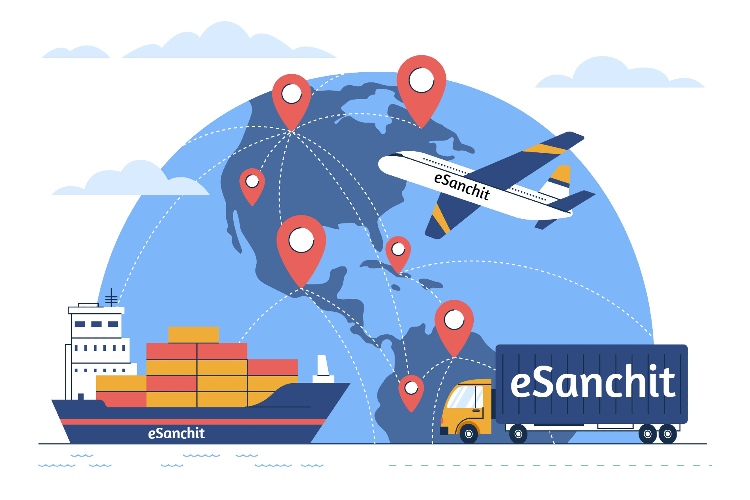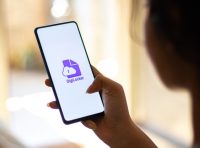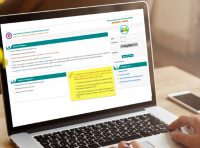- eSANCHIT Quick Guide: Simplified Document Upload for Smooth Trade Operations
The Central Board of Indirect Taxes & Customs (CBIC) has introduced eSanchit (e-Storage and Computerized Handling of Indirect Tax documents), a digital platform aimed at streamlining the processing of indirect tax documents. Its main objectives are to enable paperless processing, facilitate the uploading of necessary documents, and promote smoother cross-border trading. This system is now accessible to importers and exporters across the country.
eSanchit serves as an electronic interface between taxpayers and customs officers, allowing them to effortlessly submit import and export-related supporting documents without any manual intervention. To utilize the functionalities of eSanchit, users must adhere to the prescribed process provided by the system.
Documents Required:
The following are the documents required for exporting/ importing goods:
- Lading Bill / Bill of Airway
- Commercial Invoice
- Commercial Invoice cum Packing List
- Bill of Entry
Apart from these documents, there may be other requirements depending on the imported item and the Participating Government Agency (PGA). The uploaded documents can be linked to the appropriate Bill of Entry or Shipping Bill. However, it is essential to provide all the required information as mandatory.
Things to Take Care of Before Uploading the Documents:
- Before uploading supporting documents, the exporter, importer, and customs broker should necessarily verify that the document has been converted into a PDF/A format (ISO 19005-2). The submitter is provided with various options to choose from.
- The requester has the option to receive the document in a PDF/A format (ISO 19005-2) directly from the entity issuing the document. This means that instead of receiving a facsimile or scanned image of the document, the requester can ask the document issuer (e.g. seller, exporter, airlines, shipping lines, regulatory authority, etc.) to generate a PDF format at the source and deliver it to them if they are using a computer to generate the document.
- If the person or organization providing the documents doesn’t use computers or automated systems, they might not be able to create PDF copies directly. Instead, they might give physical paper copies or faxes. In such cases, the recipient of the documents can scan them and convert them into PDF format. When scanning, it’s essential to consider the following quality aspects:
- Make sure the resolution is 200 dpi in black and white
- Check for any distortions or blurriness in the scanned image.
- Ensure that all parts of the document are captured in the scan, and nothing is cut off.
- Verify that the document’s orientation is correct and not upside down or sideways.
- The file should be an A4 size page with file size no more than 75 kb.
- Check for any potential issues like missing pages, folds, smudges or punch-hole marks during the scanning process.
- One document should be contained in one pdf file with all the pages of the document image. If it exceeds 1 Mb, then upload it in 2 separate pdf files.
- The submitter can use image quality assessment tools in order to check if the quality of their pdf holds.
How to upload documents on the eSanchit?
Follow the below steps to upload the documents on eSanchit:
- Go to the ICEGATE Govt. and login or register to ICEGATE if you are new and then login for login.
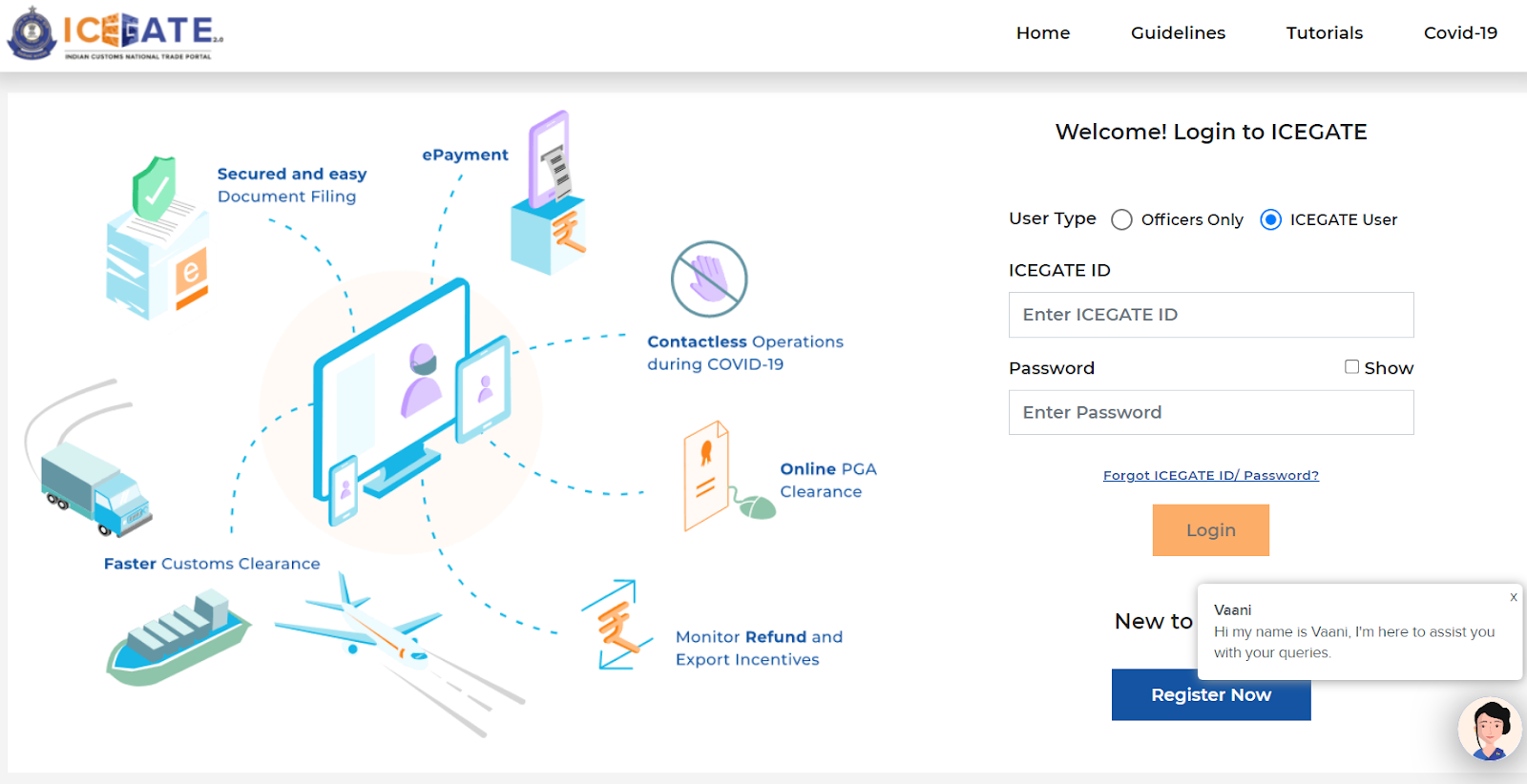
- After eSanchit login, click on the services drop-down button.
- Select eSanchit link from the list.
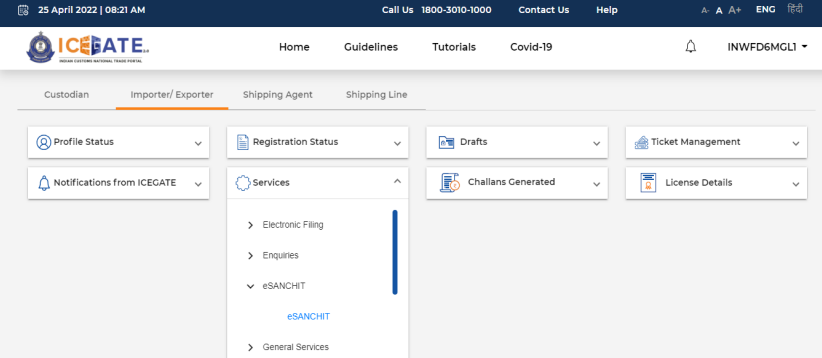
- You will be redirected to the document upload page where users can upload at the most 5 documents.
- Click on the “Upload Documents” button to submit documents.
- A pop up will appear where you can select files you have to upload. You can only submit up to 5 documents.
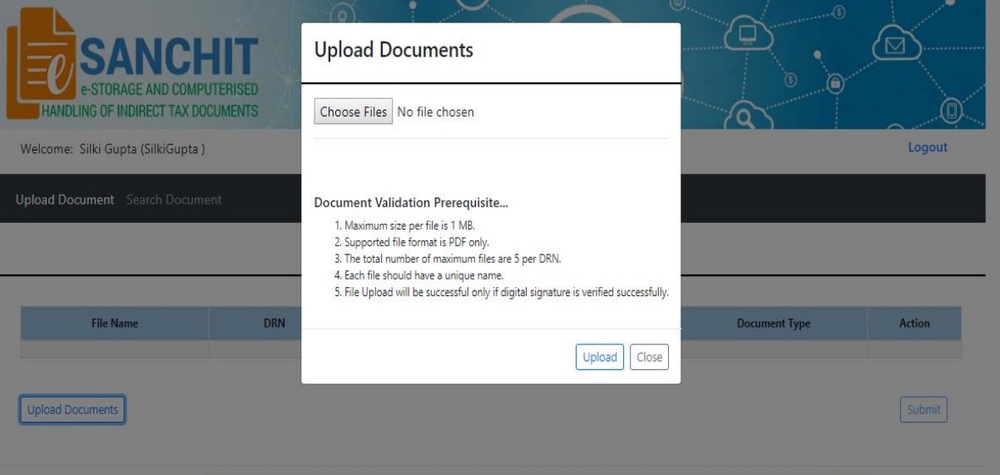
- If the files do not meet the requirements, an error will be shown next to them.
- Once you have uploaded the document, you will be prompted to select the document type. Select the document type from the drop-down list. In ICEGATE, you can find this list under the ‘Single Window Code-map Directory’.
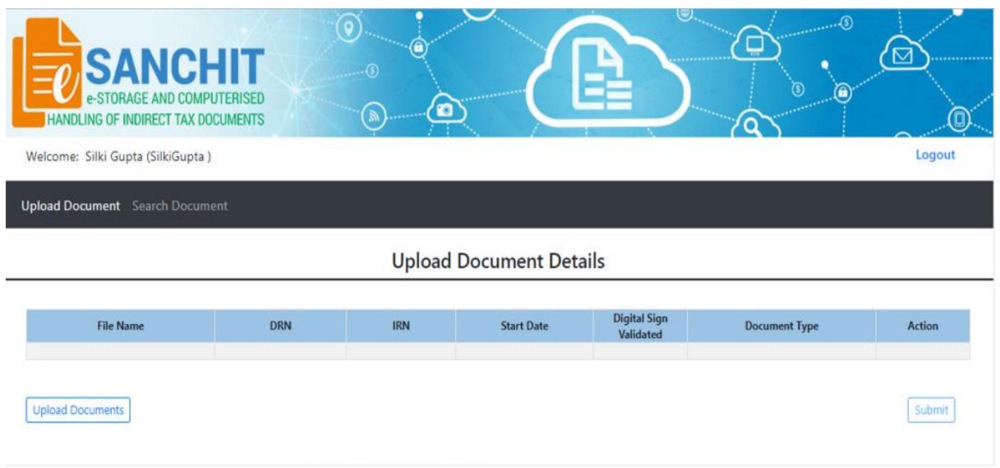
- To generate IRNs (Image Reference Numbers), click on the “Submit” button. When the user clicks on the button, a pop-up will appear with some important information.
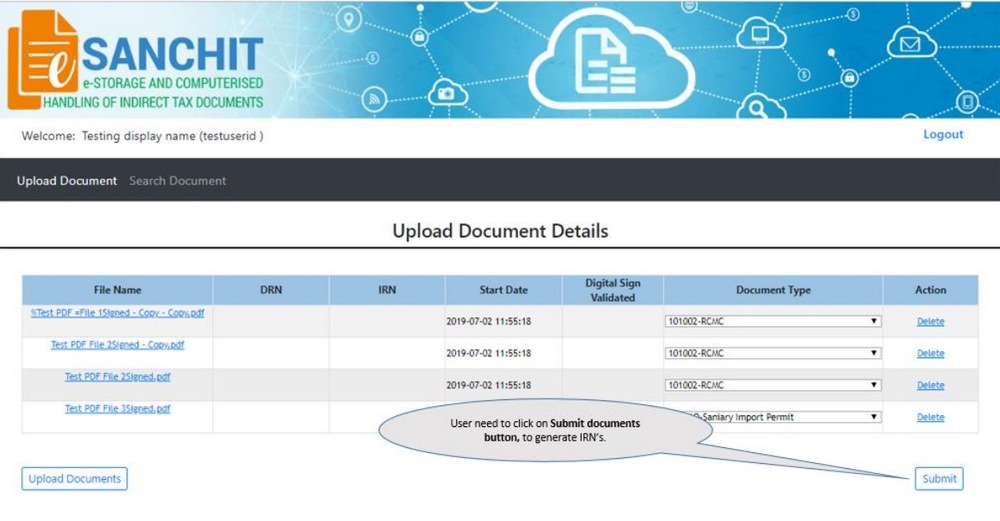
- You must agree to this information by clicking the “Accept” button to proceed with generating the IRN.
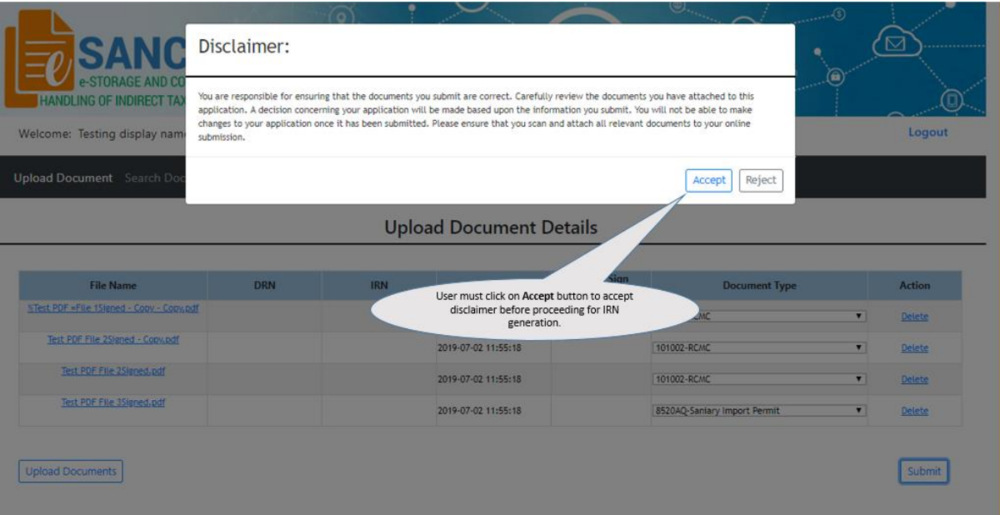
- After accepting the disclaimer, the system will create a special and unique number known as the IRN. This number will be shown on the webpage, and the system will also send it to you via email, using a structured message from ICEGATE (the sender is dmadmin).
- You can include this unique number along with the related file name in their system of records, like a RES package. ICEGATE users can also access and view the documents they have uploaded.
- After this submission, the IRN and DRN will be shown next to the documents on the page.
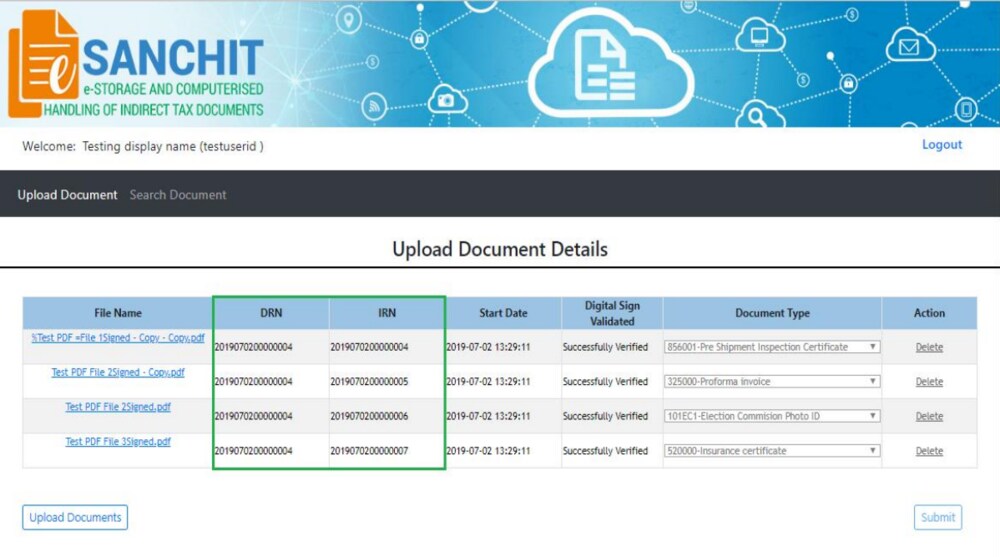
How to search for documents on eSanchit?
To search for your documents on eSanchit, follow the below steps:
- Ensure you are registered on ICEGATE with a digital signature certificate.
- Login to eSanchit/ICEGATE site.
- Click on the eSanchit option under the service option.
- Click on the ‘Search Document’ button.
- You can search documents by using DRN/IRN number, Document Type and Date.
- Click on the document to view.
You can view documents uploaded up to 30 days ago. Any document uploaded before that will be viewed after raising a request for “Retrieve from Archival”.